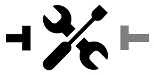Remote Desktop Support
Desktop/Laptop install
Download RustDesk here
https://github.com/rustdesk/rustdesk/releases/latest
Install Rustdesk by double clicking it on Windows
or drag and drop into applications on Macos.
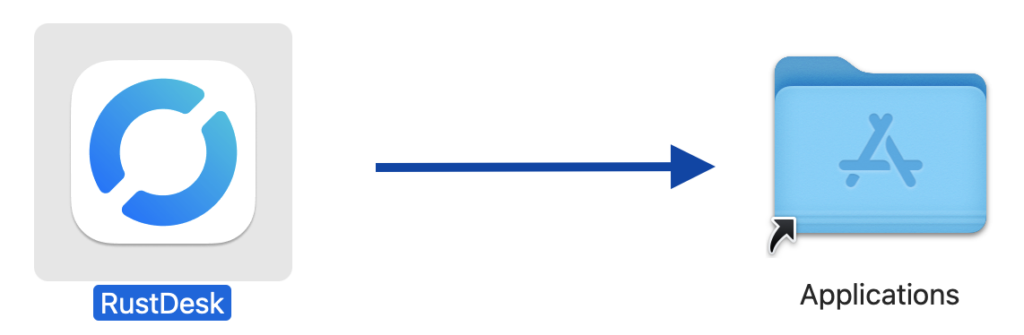
Once the application is launched click on the “Install” message to run RustDesk as a background service
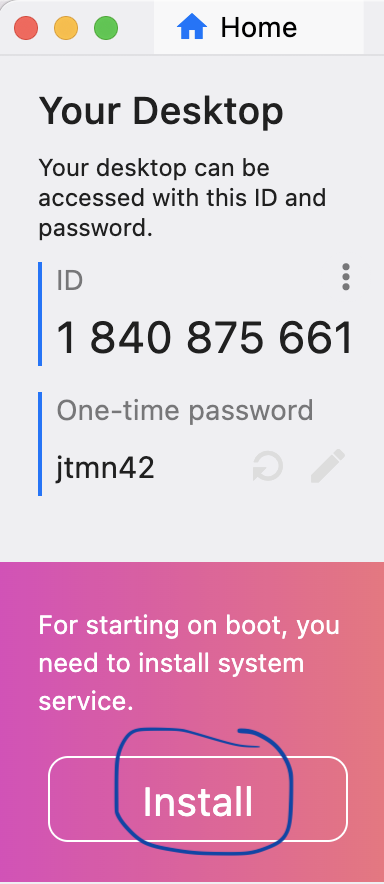
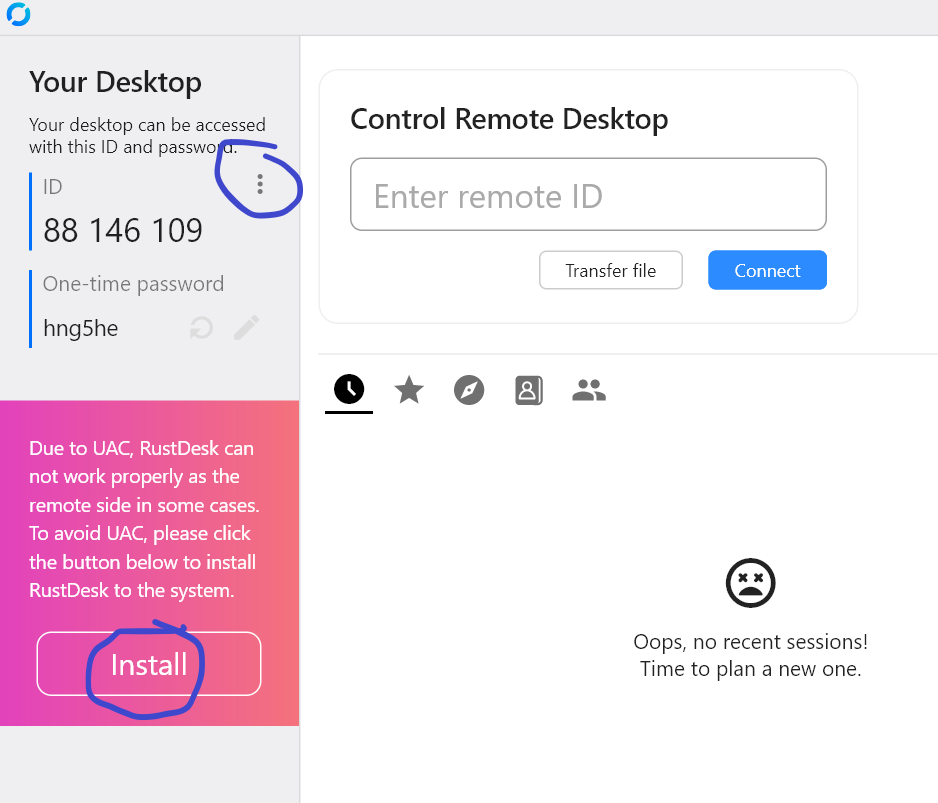
Mac users will need to allow RustDesk in the Security & Privacy settings. Follow the instructions here https://rustdesk.com/docs/en/client/mac/
Once Screen Recording and Accessibility are enabled for RustDesk proceed to adding the following:
Click on the 3 dots next to ID to access the settings menu. Refer to the screenshot above ^
Click the button at the top: “Unlock Security Settings”
Click on the “Network” settings on left and fill out with the following:
ID server: remote.schaeferconsulting.com
Relay server: remote.schaeferconsulting.com
API server: leave blank
Key: UuZScm0+QXZm8G4XTDB0et016U34toecCoLDsoYiWgA=
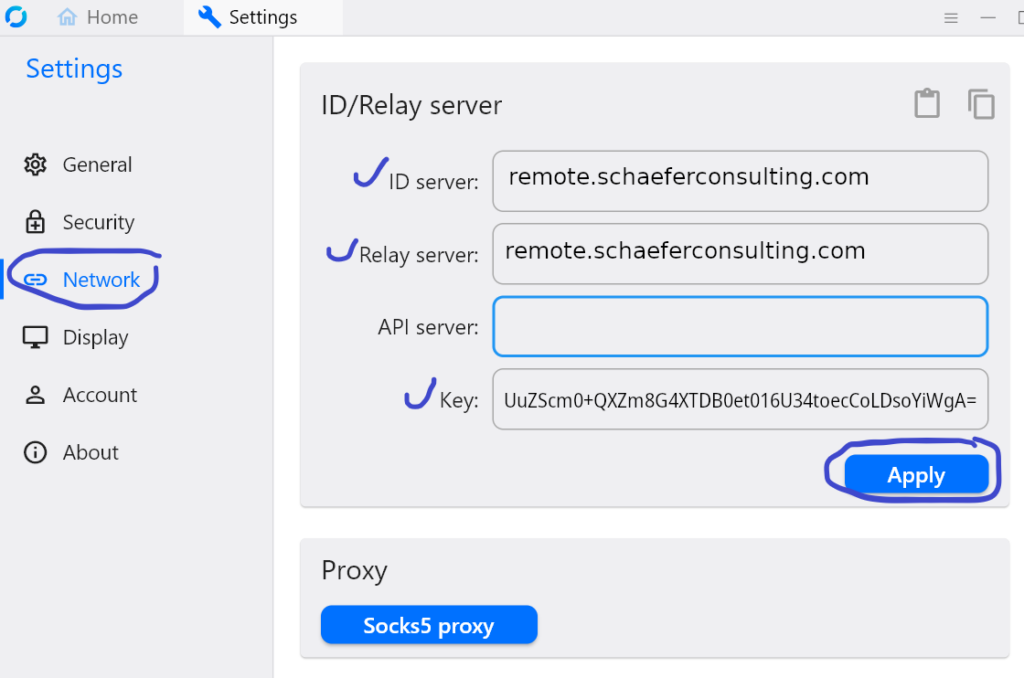
Click “Apply”
Phone install
To install on iPhone IOS use the Apple App Store
Android apk can be downloaded here or from f-droid
Scan the QR code from your phone to connect
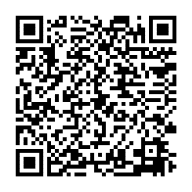
Alternatively, you can use our install scripts for a more automated install experience. Be sure to run as Administrator on Windows or sudo on Mac